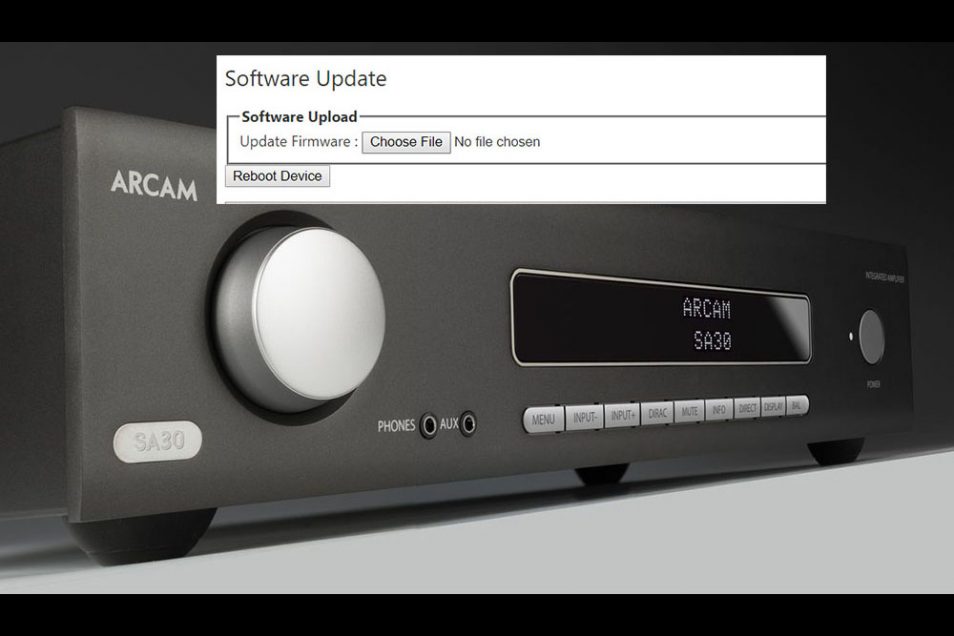Solutions Center
A Guide to the Arcam SA30 Software Update
By Ed Carmody
Customer Support, Quality Control

A common call we receive in Customer Service regarding our products relates to software updates. It seems like every product these days requires software updates to keep them working at their optimum performance. For example, we are constantly getting reminders on our phones to update to the latest software. Typically, all you have to do in that case is click a button to start the update. In this article I would like to share with you how to perform an update on our award-winning Arcam SA30 Streaming Integrated Amplifier. This product started shipping last January, so there have been some software improvements done since then. We also invite you to visit our website regularly to see if any further updates are available.
The latest software update for the SA30 is available through the link below under the “downloads” header.
https://www.arcam.co.uk/products,HDA,Integrated-Amplifier,SA30.htm
Below is a step- by-step guide on how to proceed with the software update:
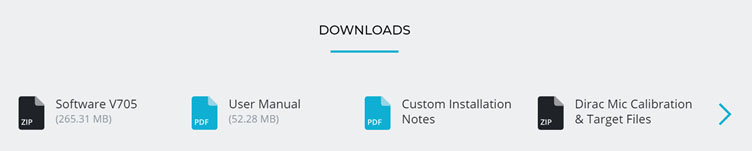
The number next to “Software” represents the Net Version number of the software update. If the software version on the website is newer than the version installed on your unit, then you will need to update.
To confirm your software version, navigate to MENU > System info and make note of “Version” and “Net Ver.”
The software can be updated either by USB or over a network/internet connection. We have covered USB updates in a previous newsletter here, so we will now be looking at the network options.
To update via the internet/network:
There are three options available to update the SA30 via the network/internet.
• Manual update
• Manual Check with automatic installation
• Automatic Over The Air (OTA)
Manual Update
1. Download the update file from our website and unzip it to a known location.
2. Use a browser (Chrome, Firefox and Safari are recommended) and navigate to the IP address of the unit. This is found by navigating to Menu > System Info in the SA30’s menu structure.
3. Click “Device Settings.”
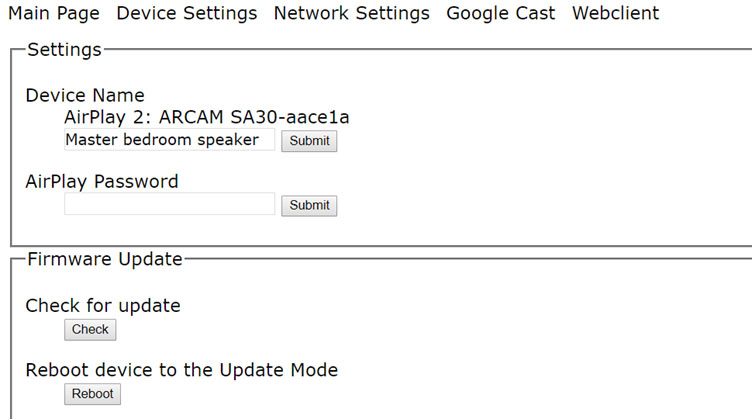
4. Click “Reboot” in the “Reboot device to the update mode” menu.
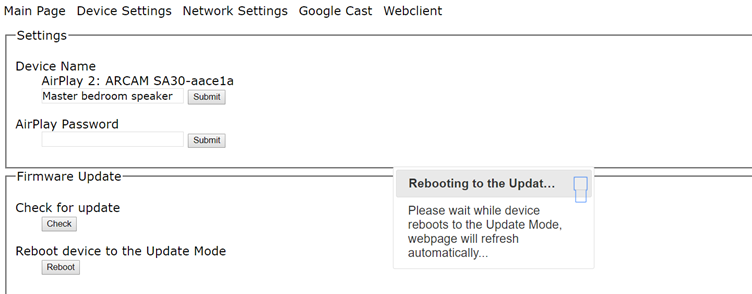
5. When prompted select the “image.swu” file from the unzipped location.
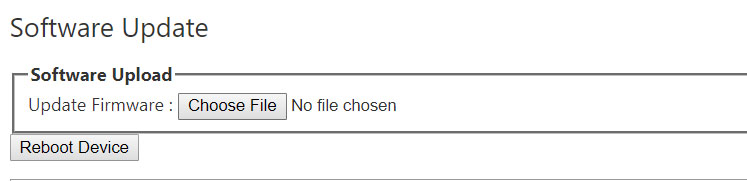
6. The front display will now show NET UPDATING and your browser will describe the update progress.
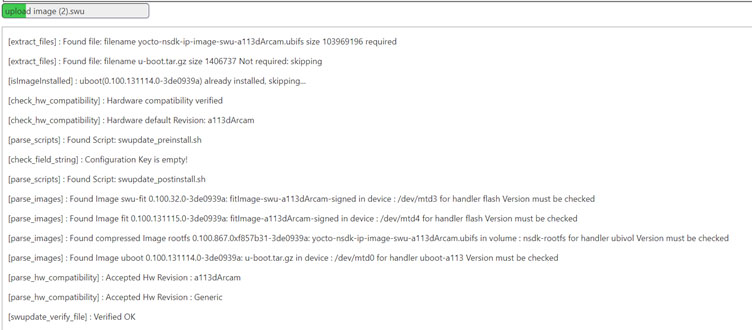
7. Wait around 10 minutes for the update to complete, do NOT power off during this time.
NOTE If you are using a VPN or have a complex network environment, this may take longer.
8. Once the update has finished as indicated by Update Complete on the front panel display perform a Factory Reset using the System Settings > Net Reset and System Settings > System Reset menu options.
Manual Check with Automatic Installation
1. Use a browser (Chrome, Firefox or Safari are recommended) and navigate to the IP address of the unit. This can be found by navigating to Menu > System Info in the SA30’s menu structure.
2. Click “Device Settings.”
3. Click “Check” in the “Check for update” menu.
4. If an update is available you will be informed and the download will start automatically.
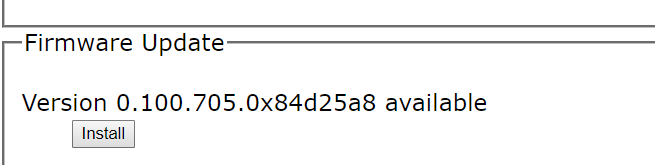
5. Once downloaded the update will be installed. At this time the front display will now show NET UPDATING.
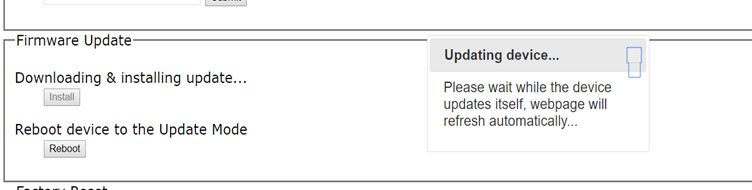
6. Wait around 10 minutes for the update to complete, do NOT power off during this time.
7. After update perform a factory reset using the System Settings > Net Reset and System Settings > System Reset menu options.
Automatic OTA
NOTE: The SA30 must be setup in Google Home for this option to work.
1. If the System Settings > OTA UPG option is enabled the SA30 will automatically download and install the update.
2. The download will occur overnight so in order for this to happen the unit must be powered on or left in NET STANDBY overnight.
3. If powered up the update will be installed immediately after download.
4. If left in NET STANDBY the update will be installed at next hard power cycle.
5. After update perform a factory reset using the System Settings > Net Reset and System Settings > System Reset menu options.
Note: Following a system reset, you will need to re-apply all of your system settings so we recommend making notes of any important settings prior to the reset.
Be sure to confirm that your system software installed on your unit matches the software version that you downloaded.
We always welcome feedback on the updates and your experience using our products.
If you have something you’d like to share with us, please contact the support team at luxurysupport@harman.com , quoting your product, serial number, installed software version and of course, your feedback.
We hope your SA30 will give you many years of listening pleasure, and encourage you to keep an eye on www.arcam.co.uk for updates to your Arcam products, and follow our social media for the latest Arcam news.
Facebook: https://en-gb.facebook.com/ArcamUK/
Twitter: https://twitter.com/arcamuk